Quick Start
This tutorial helps users create LLM apps using templates within the UI. For more complex applications involving code in Agenta, please refer to Using code in Agenta Using code in agenta
Want a video tutorial instead? We have a 4-minute video for you. Watch it here.
Introduction
Welcome! This beginner-friendly guide will walk you through building a simple LLM app in Agenta using an existing template. We'll create the application, engineer a prompt, and deploy it as an API—all in one minute.
Prerequisites
This guide assumes you are using agenta cloud. If you would like to self-host the agenta platform, please refer to the self-hosting guide for deployment instructions.
In case you are self-hosting agenta
Step 0: Add your OpenAI API keys
- Access the agenta in your webbrowser.
- Select "Settings" from the left sidebar.
- Select "LLM Keys" from the top menu.
- Add your OpenAI API key.
Your OpenAI API keys are saved locally on your browser and are sent to the Agenta server only when you create a new application (as an environment variable in the Docker container).
Step 1: Create a New LLM App
- Click on the "Create New App" button.
- Select "Create from Template" and choose the "Single Prompt Template"; then name the application "get_capital."
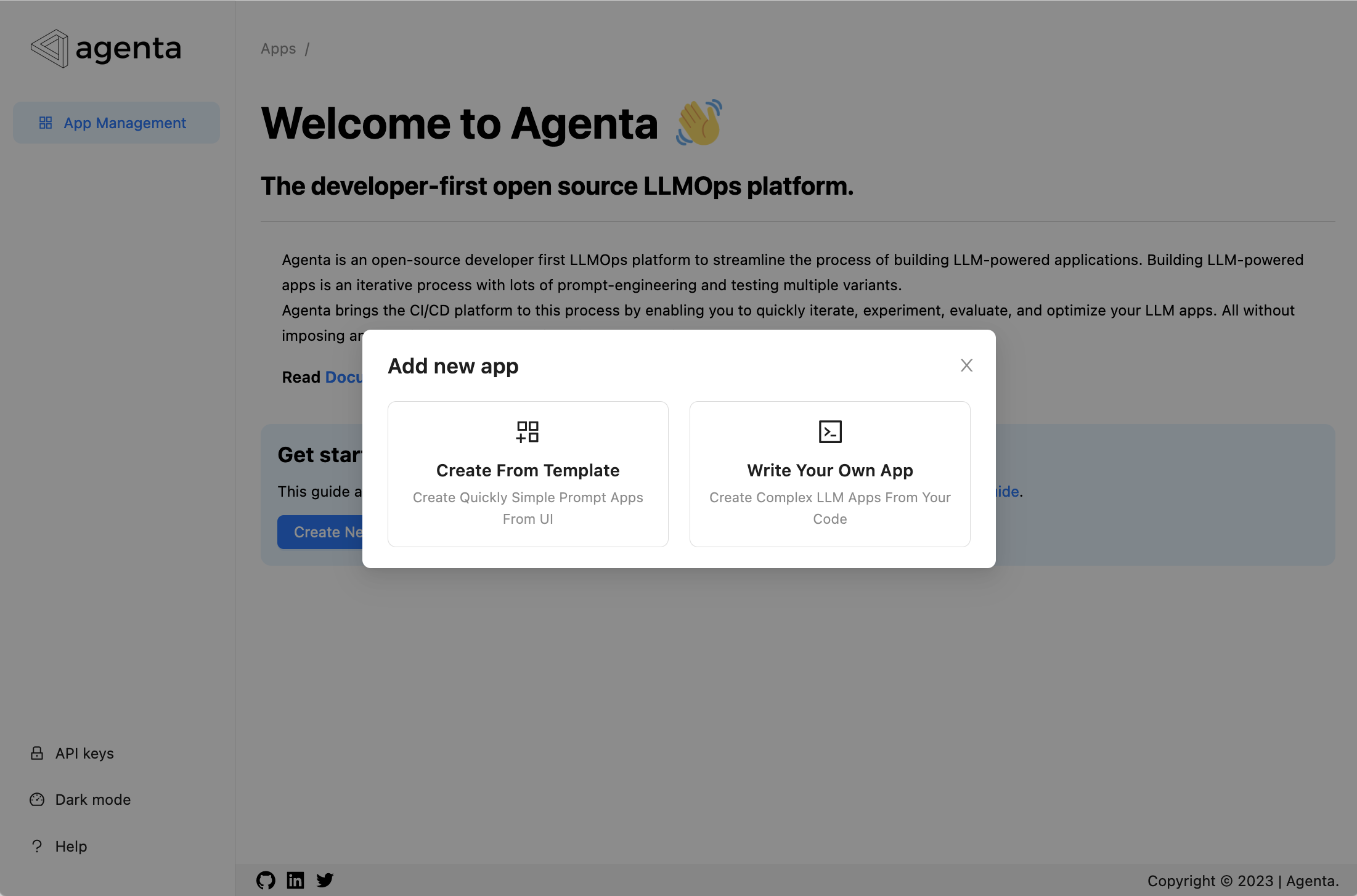
You've created your first LLM application! Test it out in the playground, play with its parameters, or use it in your software by copying the code from the "Endpoints" menu.
Step 2: Test the Application
The provided application template already includes a prompt that states the capital of a country. Let's test it:
- Go to the playground.
- Type "France."
- Click the "Run" button.
- The result should read, "The capital of France is Paris." If you only want to return "Paris," we'll adjust this with prompt engineering in the next step.
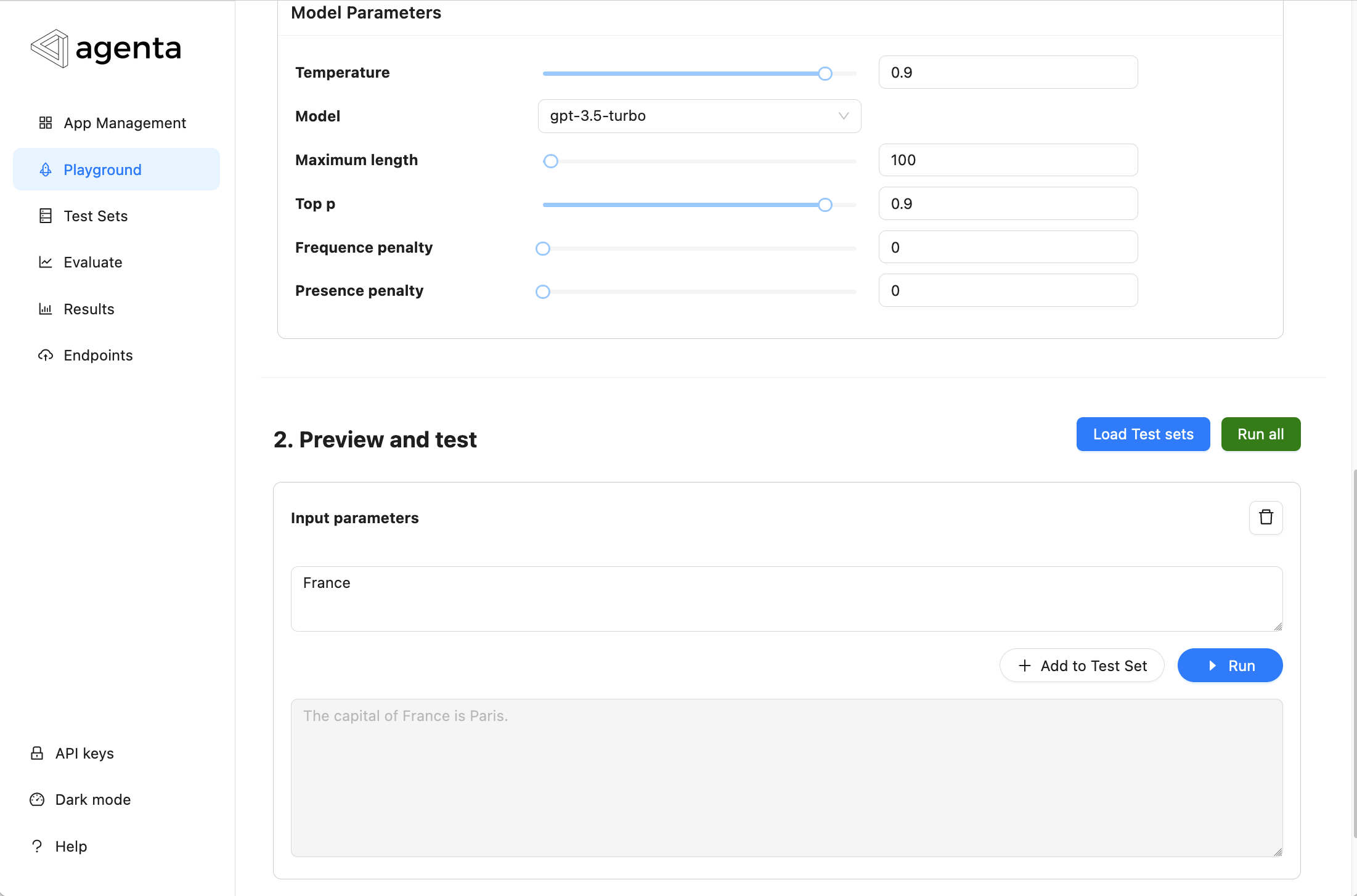
Step 3: Deploy the application
To deploy the application as an API. You need to click on the button "Publish" in the playground and select an environemnt.
You can now find the API endpoint in the "Endpoints" menu. Copy and paste the code from the "Endpoints" menu to use it in your software.
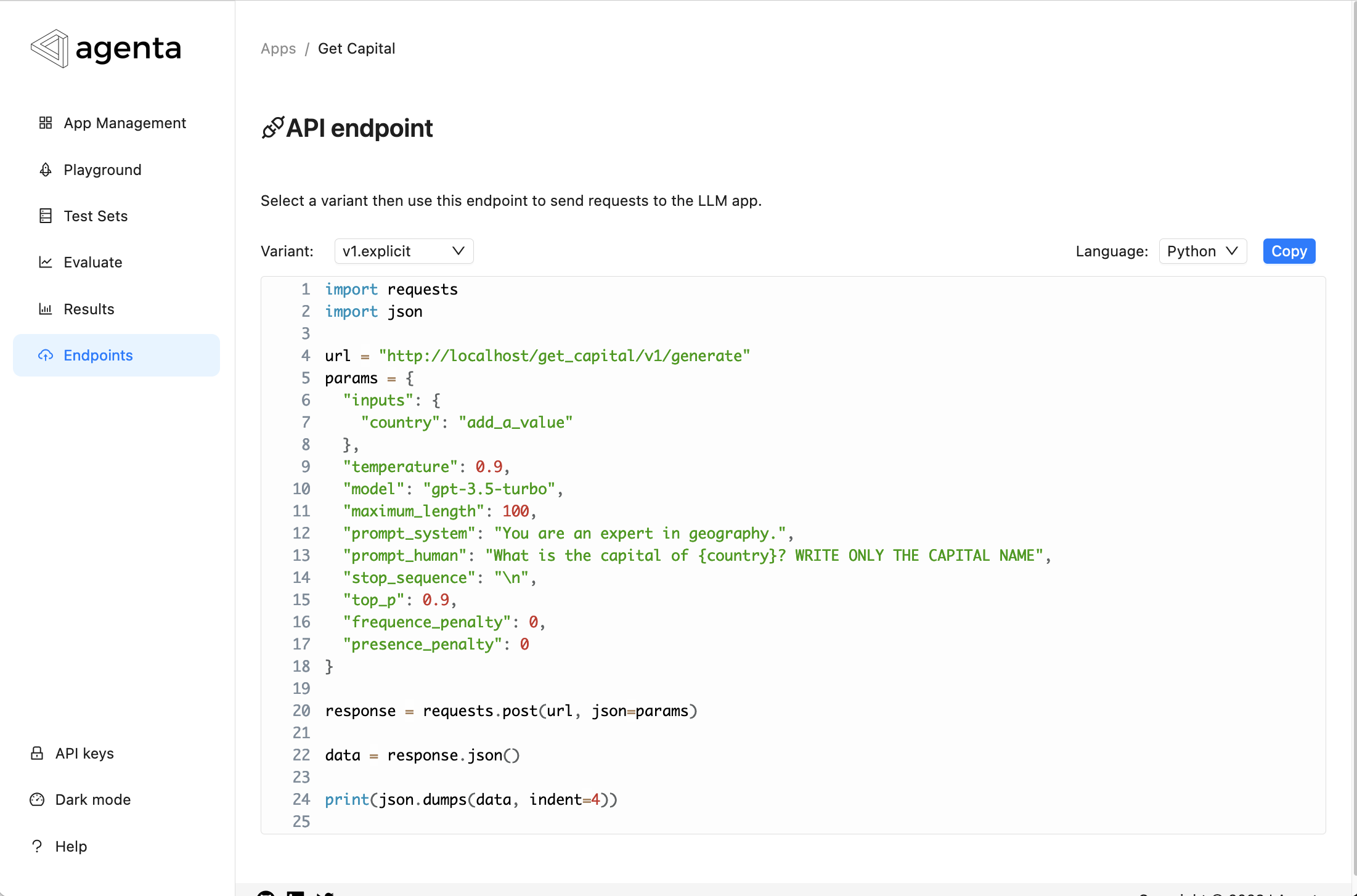
Congratulations! You've created your first LLM application. Feel free to modify it, explore its parameters, and discover Agenta's features. Your next steps could include building an application using your own code, or following one of our UI-based tutorials.